Help Center
Home > Help Center > Integrations with WeConnect.chat > Microsoft 365 Calendar Integration
Microsoft 365 Calendar Integration
Connect WeConnect.chat with Microsoft 365 Calendar
- Go to your WeConnect.chat dashboard and select your chat interface. Then click on the builder, and go to Settings->Integrations.
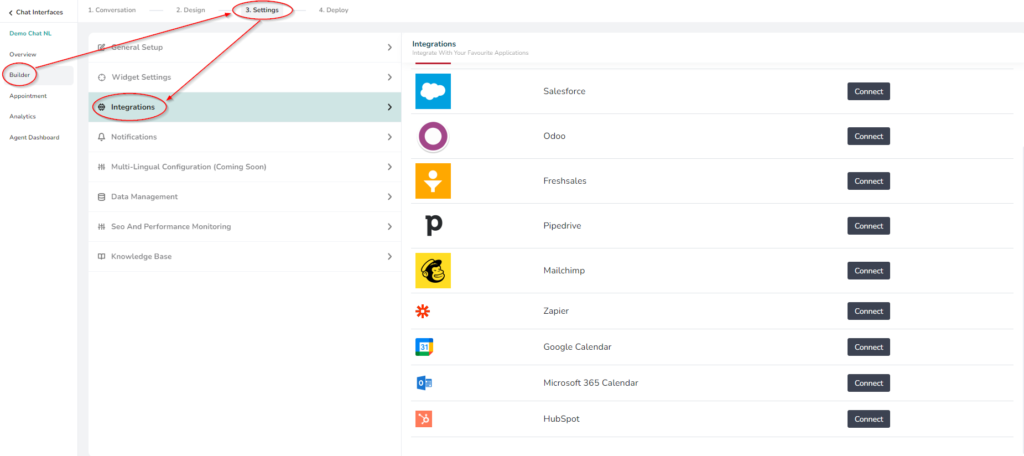
- Click on Connect button.

- Enter your outlook login credentials to login in.
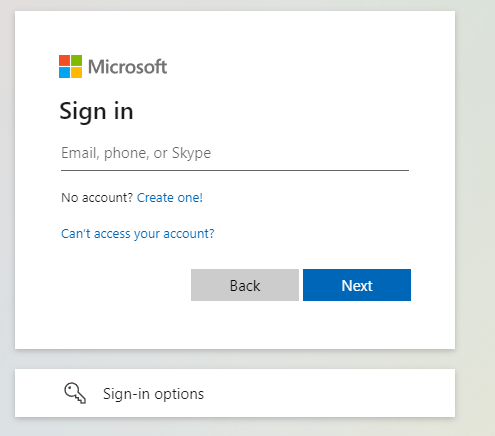
- Now your chat interface is integrated with outlook 365 calendar.
Test the Integration
- Go to Conversation of the selected chat interface
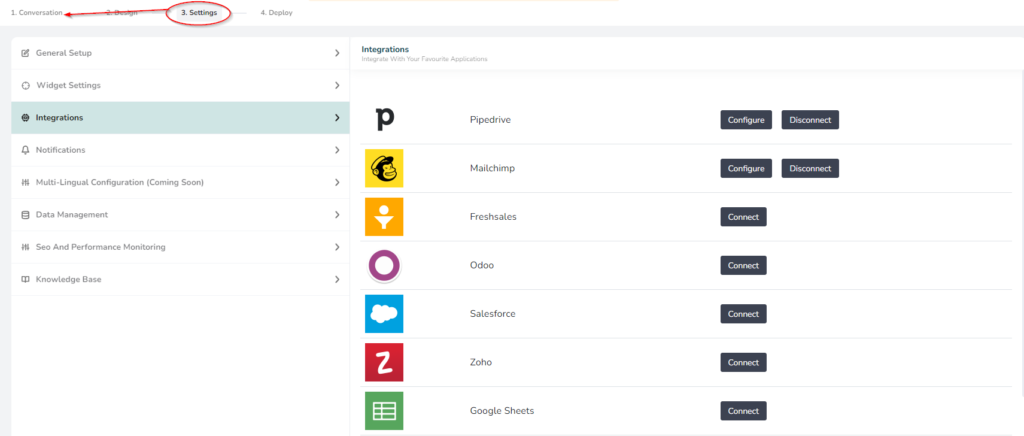
- Make sure you added Schedule Meeting component.
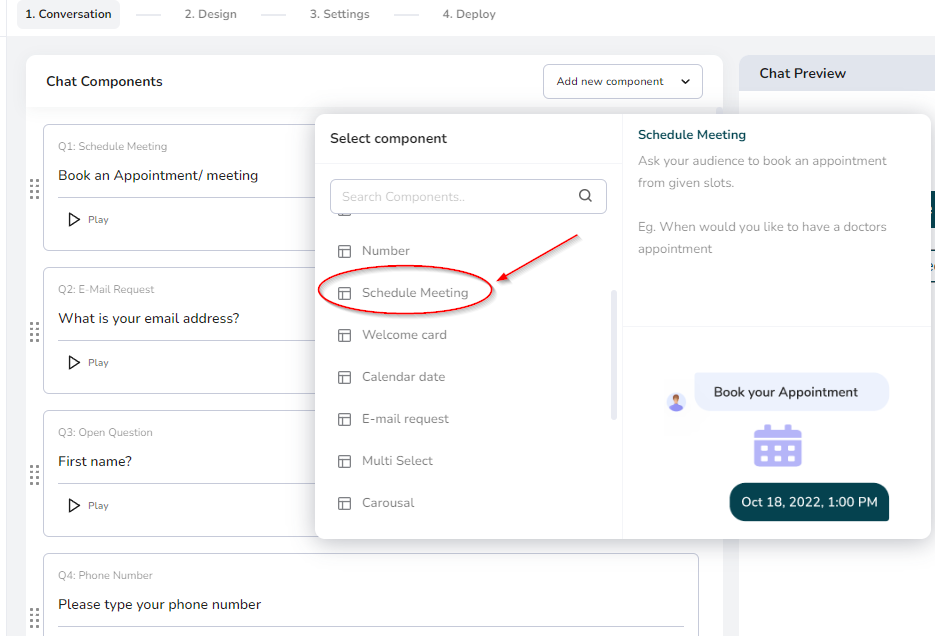
- You can do changes as per your requirement in this component.
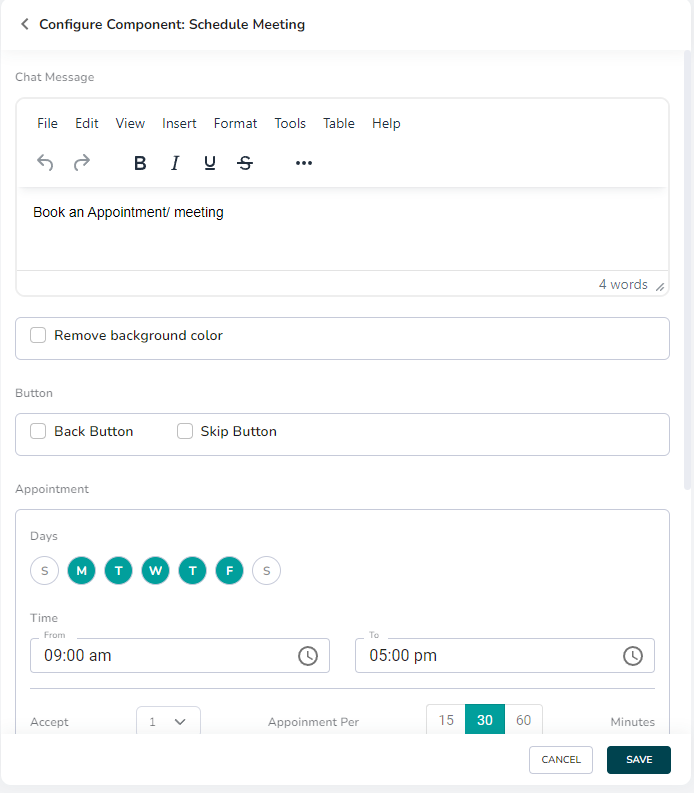
- Now have a complete interaction with your chat interface. Don’t forget to book a meeting.
- Check your Outlook 365 calendar. Your appointment gets saved in your outlook calendar.
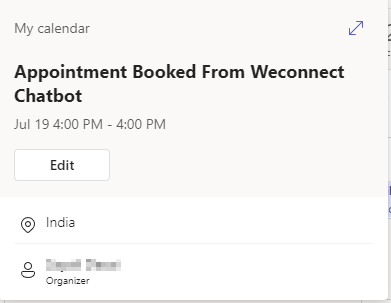
Disconnect the Integration
- Just click on the Disconnect button and your integration will get disconnected.


