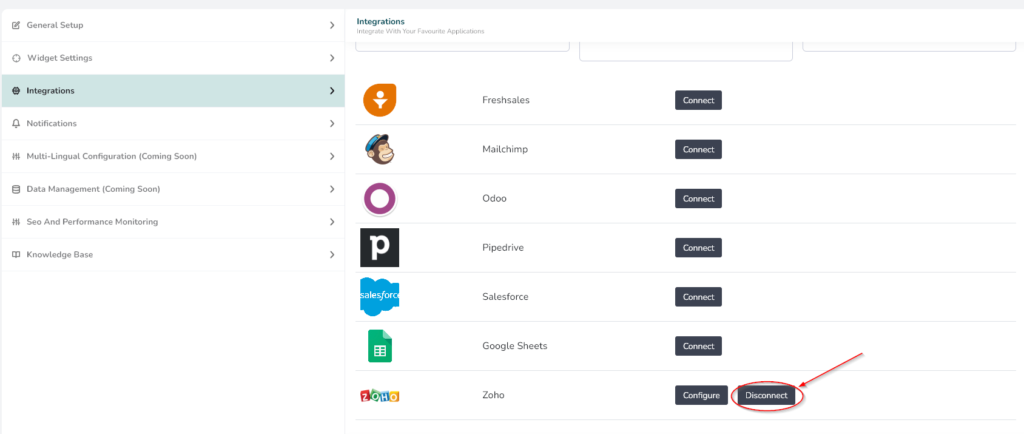Help Center
Zoho CRM Integration
Zoho CRM acts as a single repository to bring your sales, marketing, and customer support activities together, and streamline your process, policy, and people in one platform.
Connect WeConnect.Chat with Zoho CRM
- Go to your WeConnect.Chat dashboard and select your chat interface. Then click on the builder, and go to Settings->Integrations
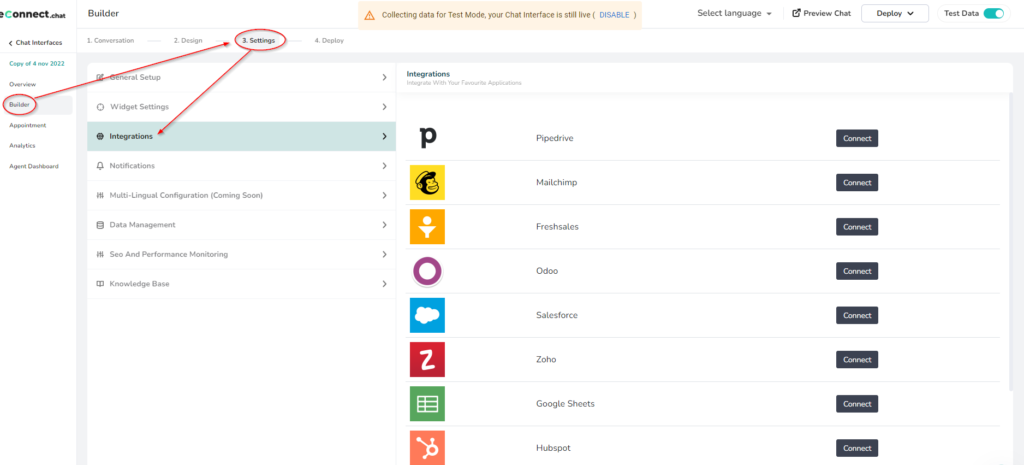
- Click on Connect button.
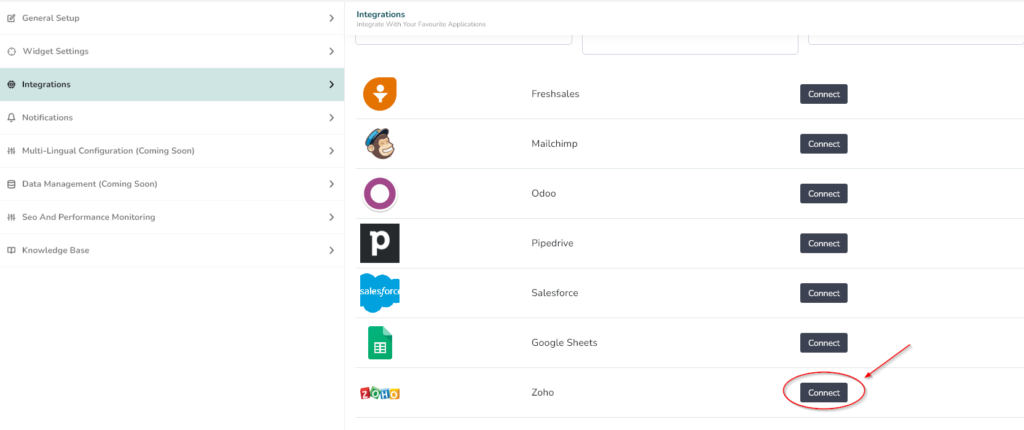
- Click on Connect button.
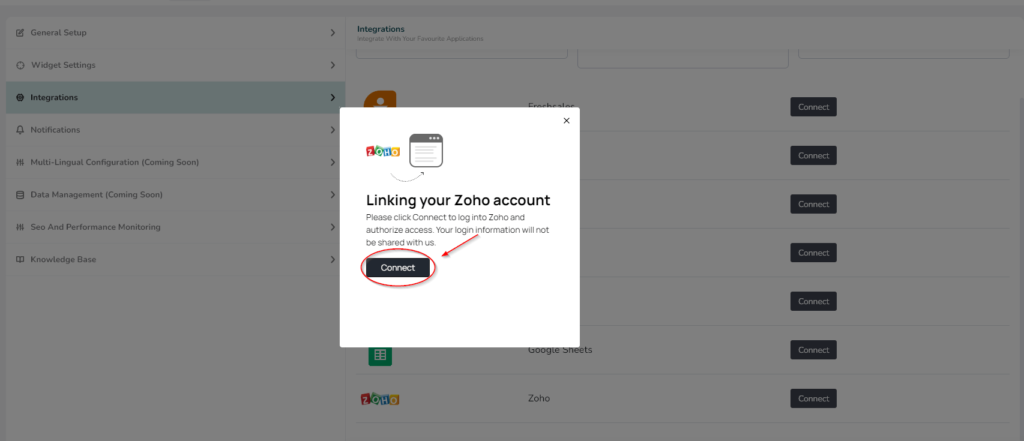
- Login into your Zoho account in which the responses will be saved will belong to this account.
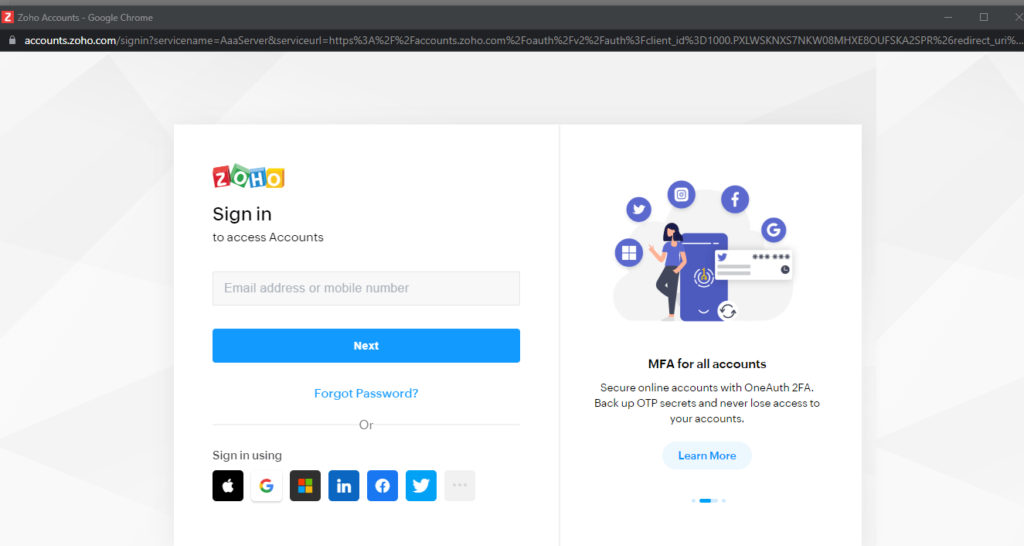
- You will get this pop-up asking for permission. Click on Accept. The pop-up will redirect to the same page.

- Click on Configure button
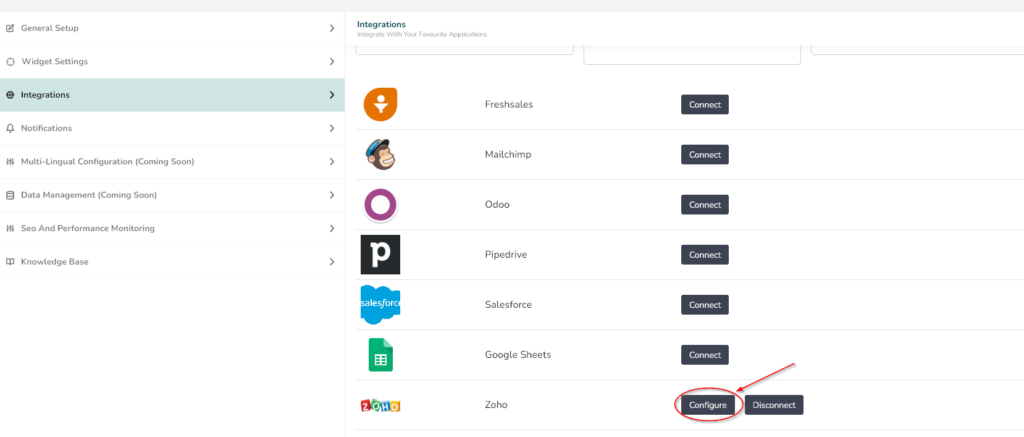
- Enable the Push Created Lead to CRM toggle and click on Configure button.
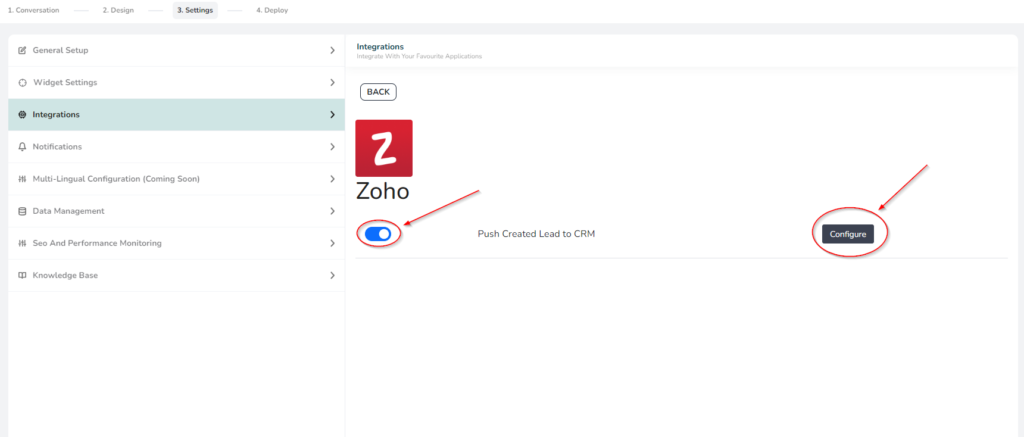
- To configure Field mapping, click on gear. Add field and its values as per your requirement
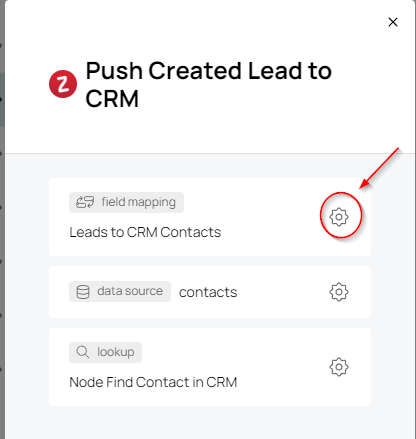
- To configure data source, click on gear icon
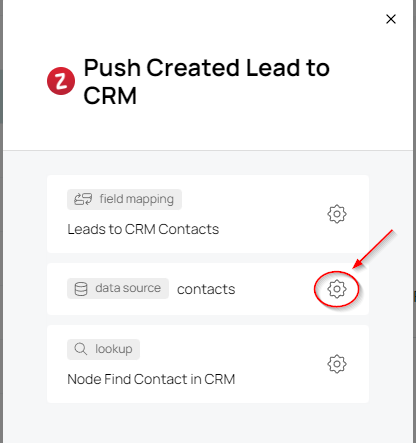
Select the source whichever you want.
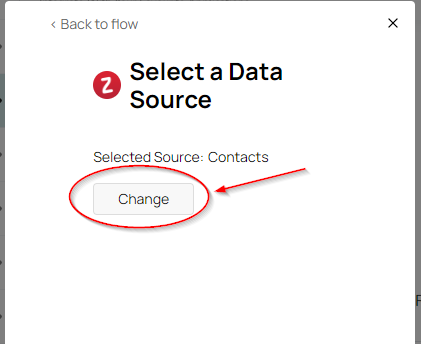
- Keep the lookup as it is.
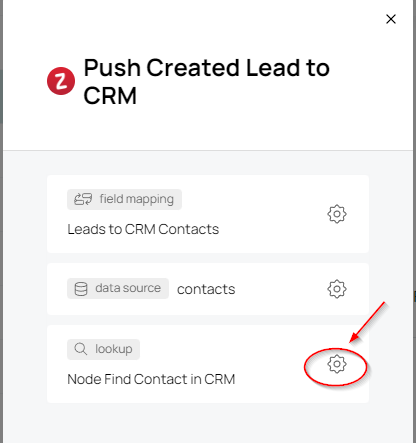
Test the Integration
- Go to Conversation of the selected chat interface
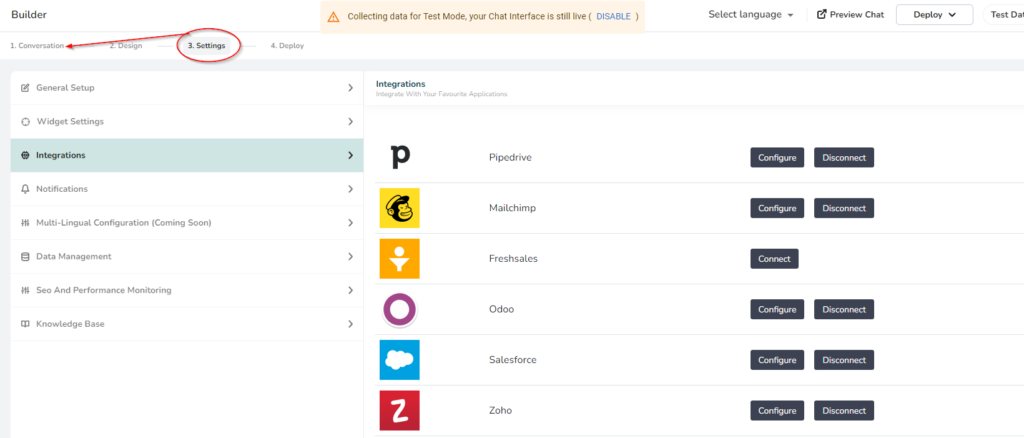
- Start contact-related components like Email, Number, Open Question, etc. And make sure you have enabled the Contacts checkbox and the tag is selected and click the Save button.
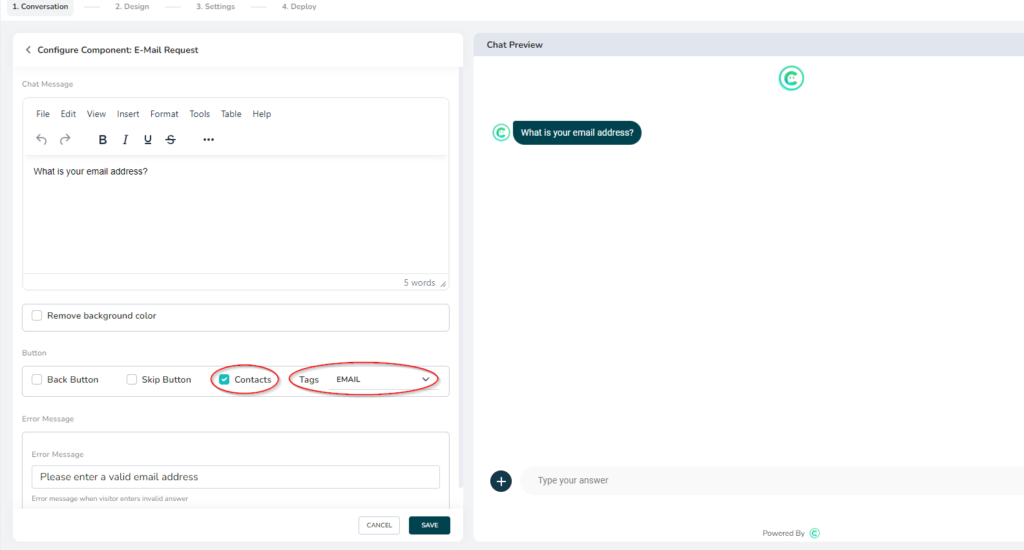
- Have a complete interaction with your chat interface.
- Check your Zoho CRM Contacts section. You should see that the data has been saved.
Disconnect the Integration
- Just click on the Disconnect button and your integration will get disconnected.