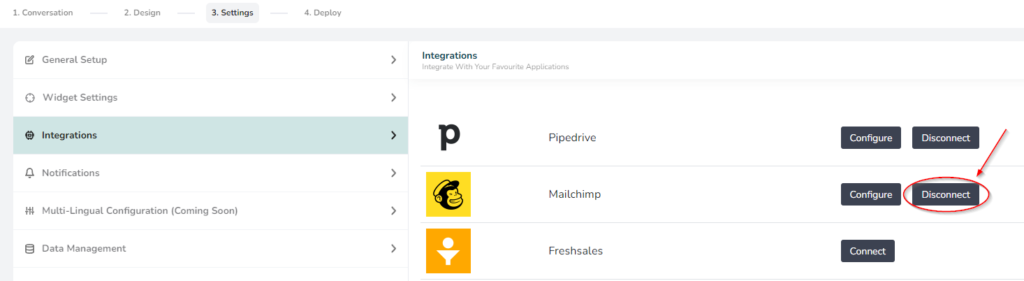Help Center
Home > Help Center > Integrations > Mailchimp integration
Mailchimp Integration
MailChimp is one of the world’s leading marketing automation and email marketing platform. Integrating the conversations from the chat interface to your MailChimp email list can help run the right campaigns.
Connect WeConnect.Chat with MailChimp
- Go to your WeConnect.Chat dashboard and select your bot. Then click on the builder, and go to Settings->Integrations.
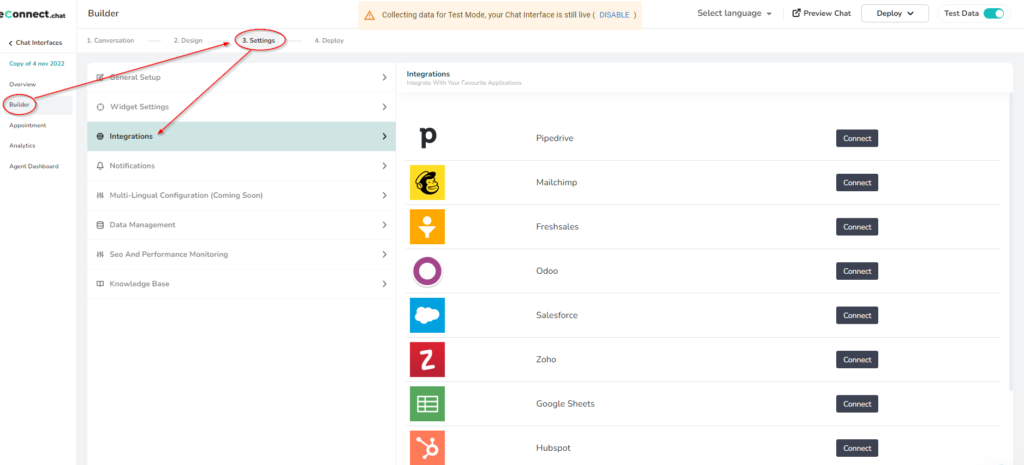
- Click on Connect button.

- Click on Connect button

- Enter the login credentials of your MailChimp account.
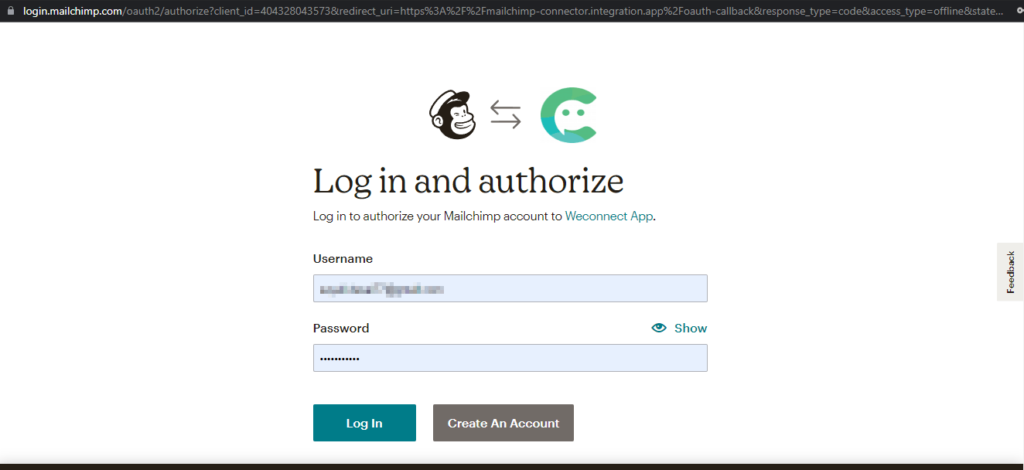
- You will get this pop-up asking for permission. Click on Allow. The pop-up will redirect to the same page.
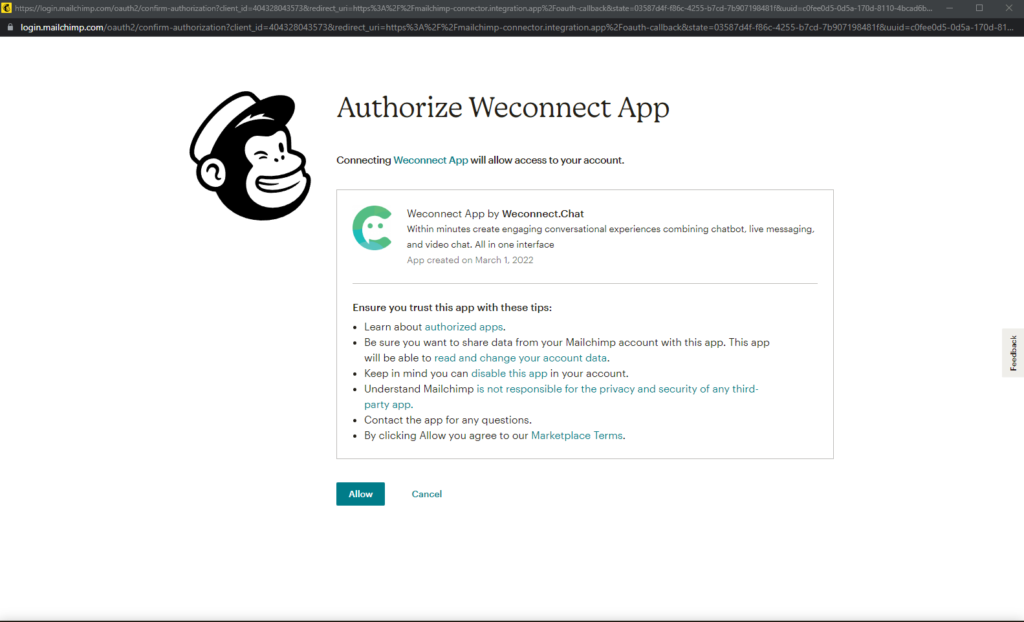
- Click on Configure button
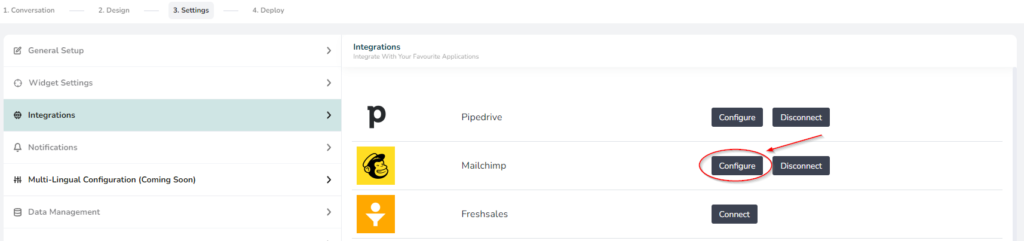
- Enable the Push Created Lead to CRM toggle and click on Configure button.
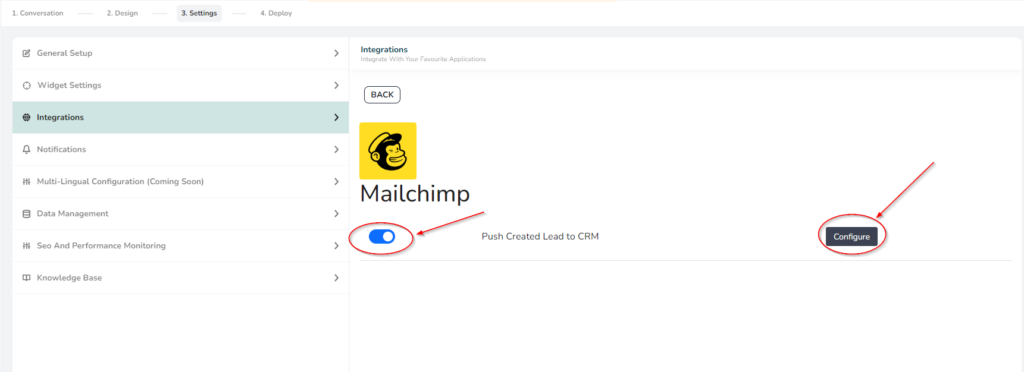
- To configure Field mapping, click on gear icon
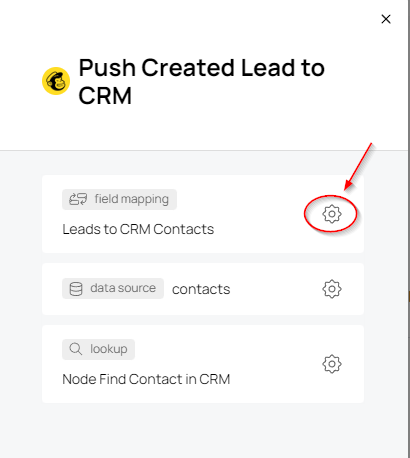
- You can Add Field here. Don’t forget to add status field with ‘subscribed’ value. Or else integration will fail. After adding fields click on Back to flow link on top left corner. Field mapping will get saved automatically
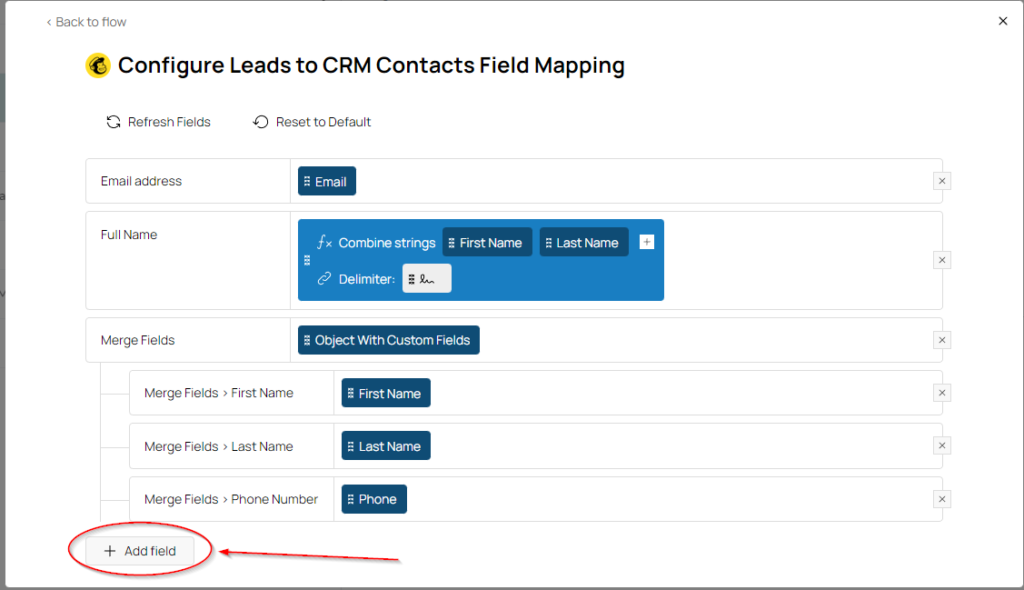
- To configure data source, click on gear icon
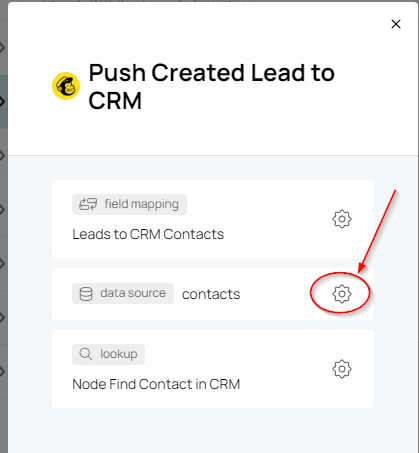
- Select the Audience.
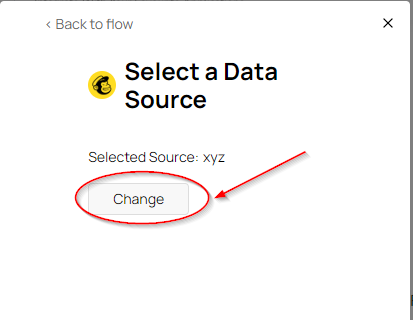
- Make sure in your Mail Chimp account you have added fields like those shown below.

Test the Integration
- Go to Conversation of the selected chat interface
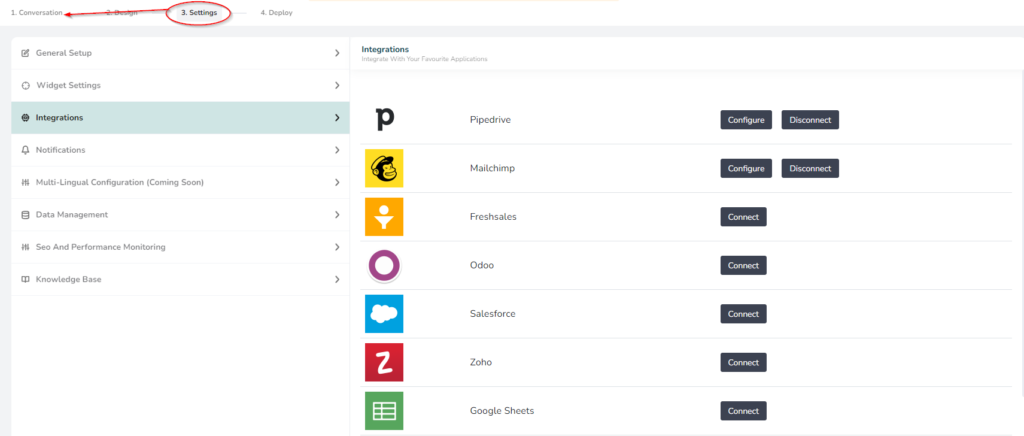
- Start lead-related components like Email, Number, Open Question, etc. And make sure you have enabled the Contacts checkbox and the tag is selected and click the Save button.
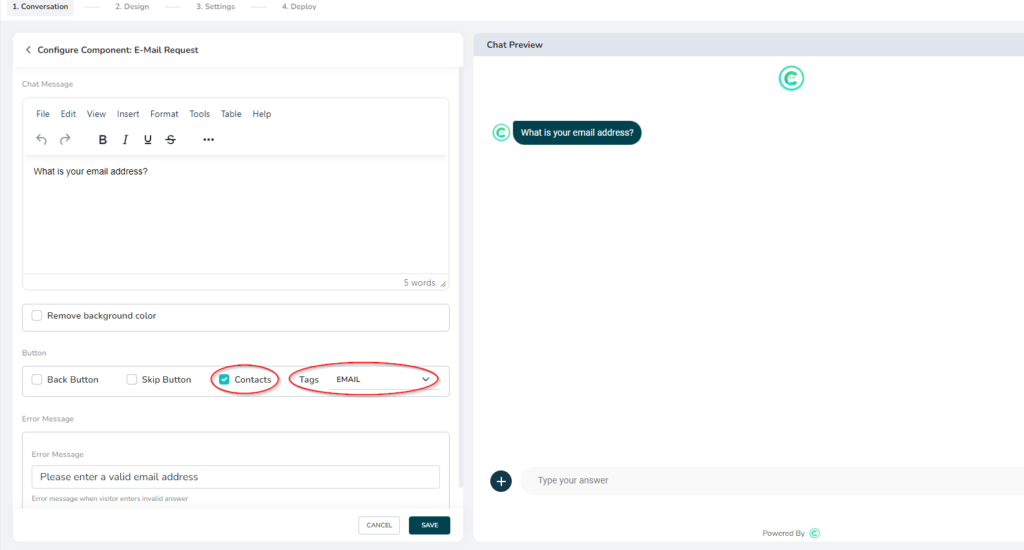
- Have a complete interaction with your chat interface.
- Check your MailChimp account. In Audience-> All Contacts you should see that the data has been saved.
Disconnect the Integration
- Just click on the Disconnect button and your integration will get disconnected.