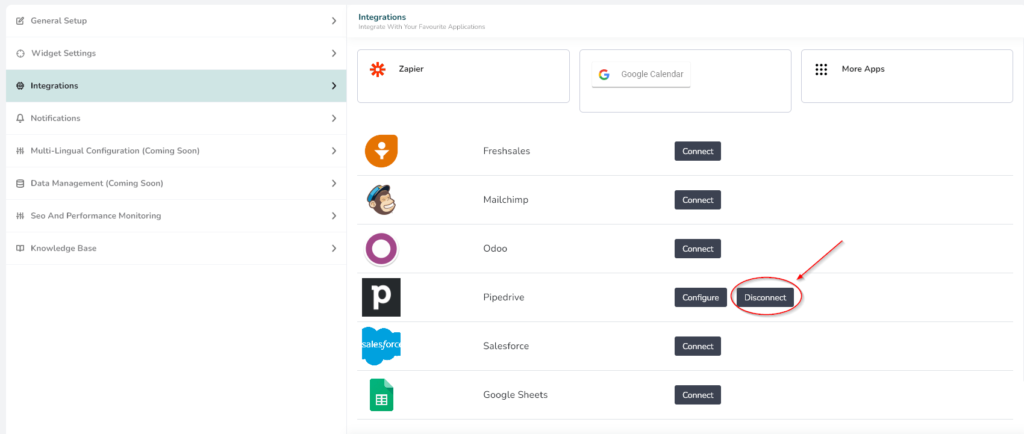Help Center
Home > Help Center > Integrations > Pipedrive-integration
Pipedrive Integration
Pipedrive is a web-based Sales CRM and pipeline management solution that enables businesses to plan their sales activities and monitor deals.
Connect WeConnect.Chat with Pipedrive
- Go to your WeConnect.Chat dashboard and select your bot. Then click on the builder, and go to Settings->Integrations

- Click on Connect button.

- Enter Pipedrive credentials. There is a link (How to find this information) that explains everything. Test the connection, if all is okay then click connect button.

- Click Configure button

- Enable the Push Created Lead to CRM toggle and click on Configure button.

- To configure Field mapping, click on gear

In Field Mapping, you can Add Field . After adding fields click on Back to flow link on top left corner. Field mapping will get saved automatically.

- To configure data source, click on gear

- You can change the data source from the list

- Keep the Lookup as it is.

Test the Integration
- Go to Conversation of the selected chat interface

- Start contact-related components like Email, Number, Open Question, etc. And make sure you have enabled the Contacts checkbox and the tag is selected and click the Save button.

- Have a complete interaction with your chat interface.
- Check your Pipedrive Contacts section. You should see that the data has been saved.
Disconnect the Integration
- Just click on the Disconnect button and your integration will get disconnected.